SAP Hybris Tutorial – Import Hybris Project into Intellij | Eclipse IDE | Unit 1 – Part 2
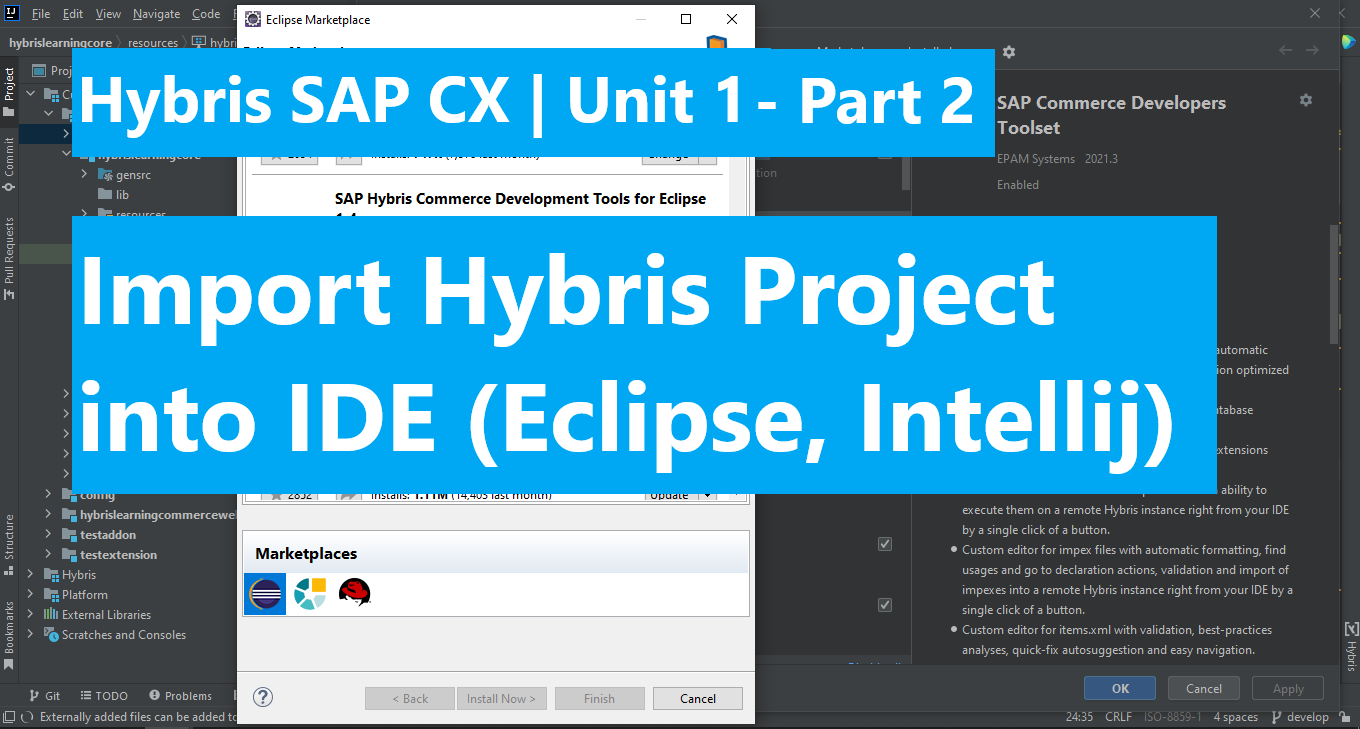
In this post, we will lean how to import our Hybris project into common IDE.
Part 1: Import Hybris Project into Intellij IDE
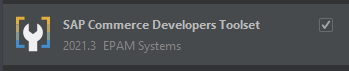
- Install plugin: SAP Commerce Developers Toolset by EPAM Systems
- 1. Open File > Setting > Plugin
- 2. Search the plugin by name > Install
- Steps to import:
- 1. Click on File > New > Project from existing sources…
- 2. Navigate to bin folder of your hybris project. > click ok
- 3. Choose Import Project from External Model > choose hybris
- 4. Click on next to keep every setting as default.
- 5. Change your JDK version (if any)
- 6. Click on finish to import Hybris Project.
Part 2: Import Hybris Project into Eclipse IDE
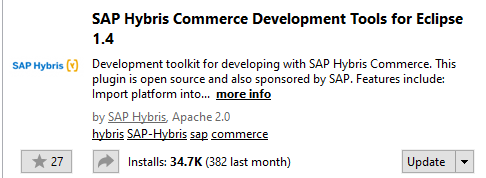
- Install Tool: SAP Hybris Commerce Development Tools for Eclipse x.x
- On menu click Help > Eclipse Marketplace…
- Search the tool name > install
- Steps to import:
- On menu click File > import > SAP > Import SAP Platform > Next
- Platform Home: Browse to platform folder of your Hybris project
- Select on all other options.
- Click on Finish to import project.
Congratulation.!!! We did it.
In the next post we will learn how to create custom template in WCMS.
Happy coding.!!! <3
