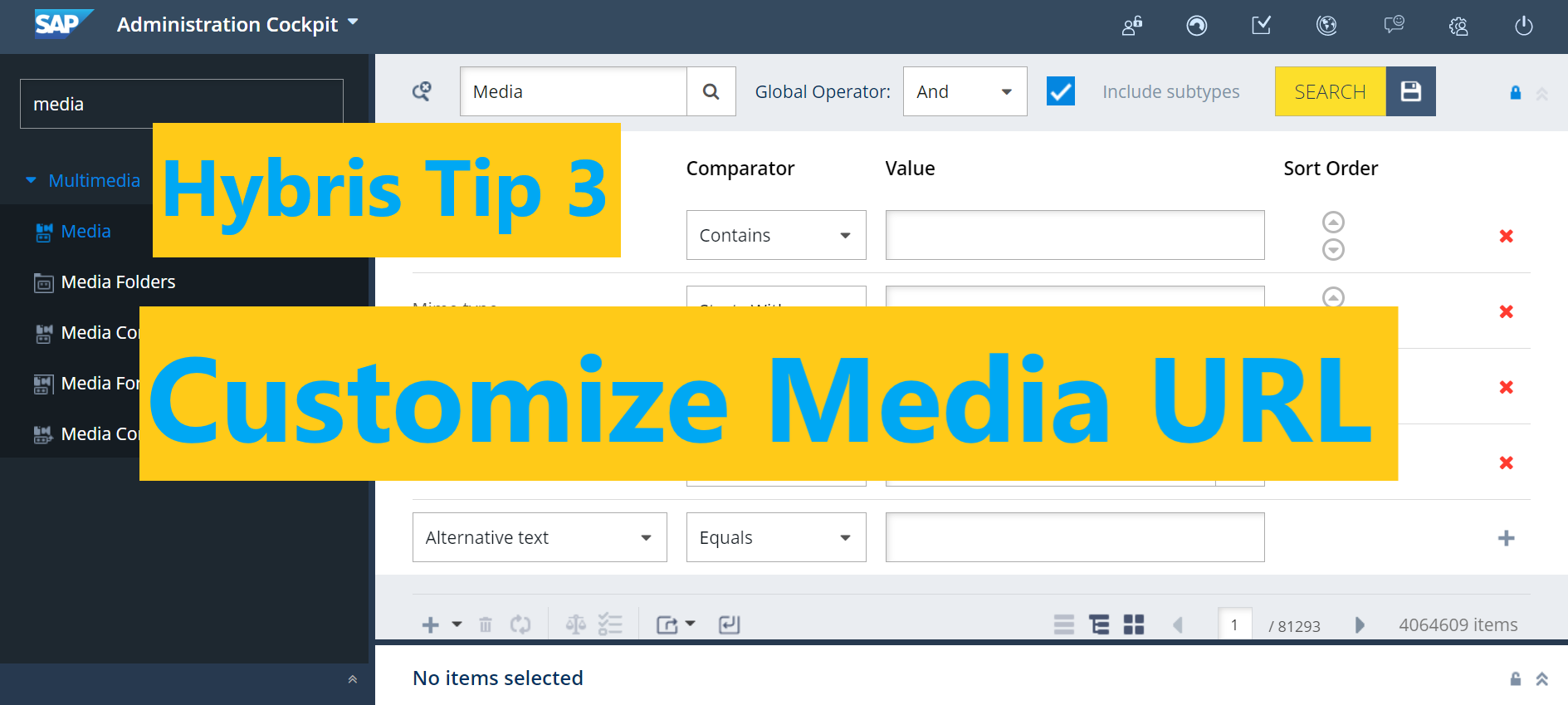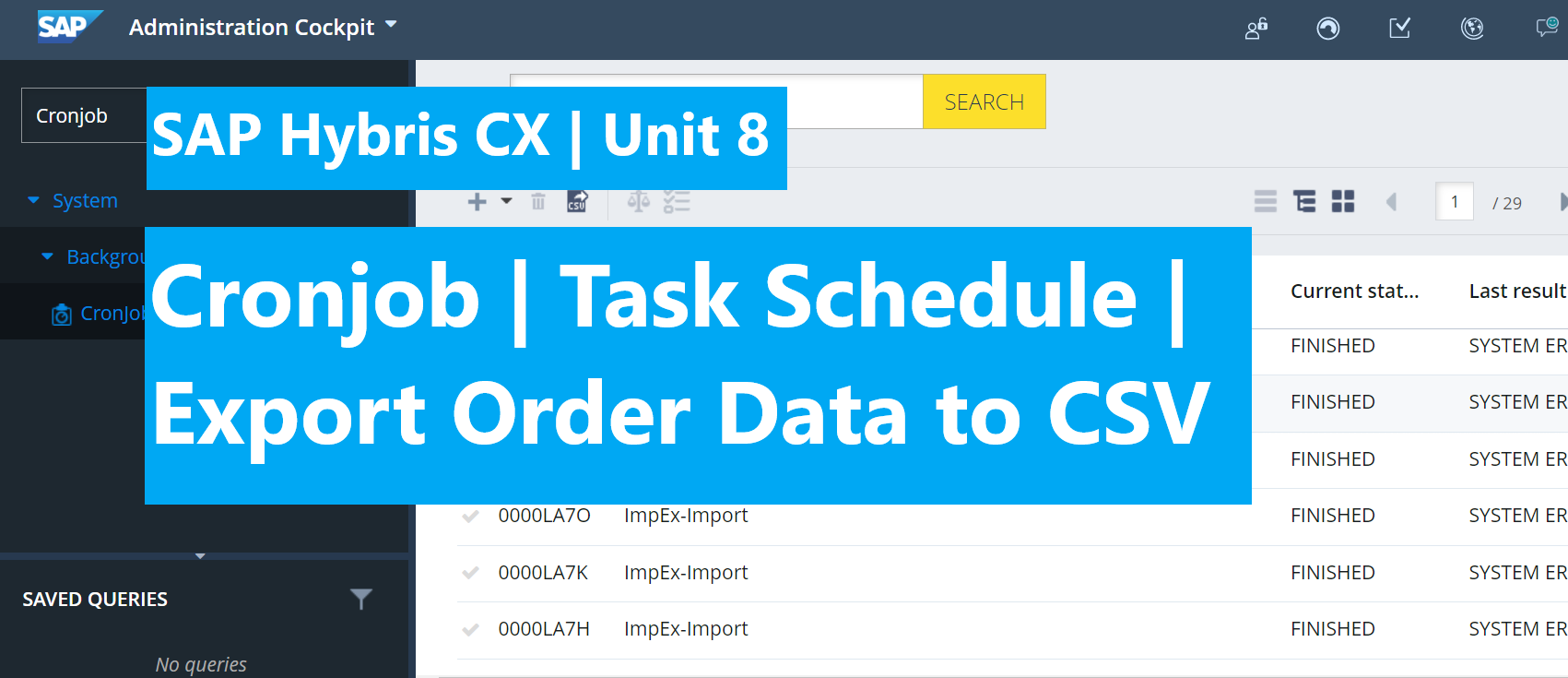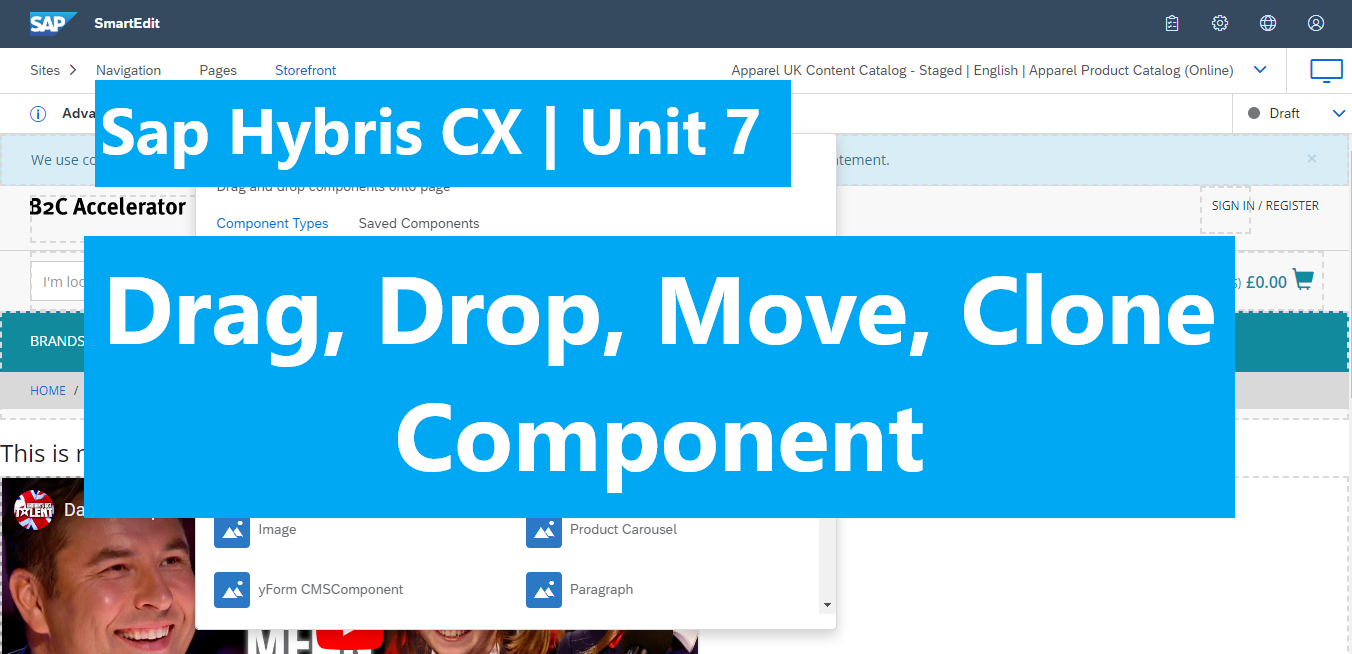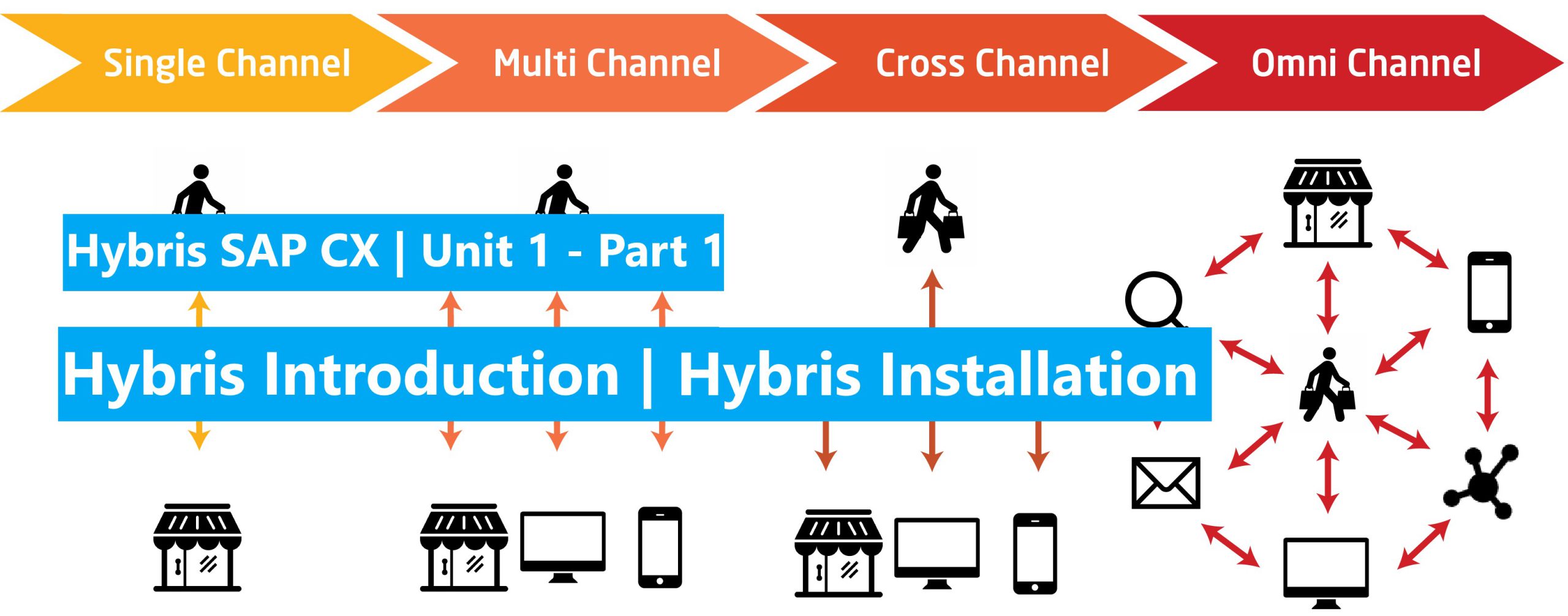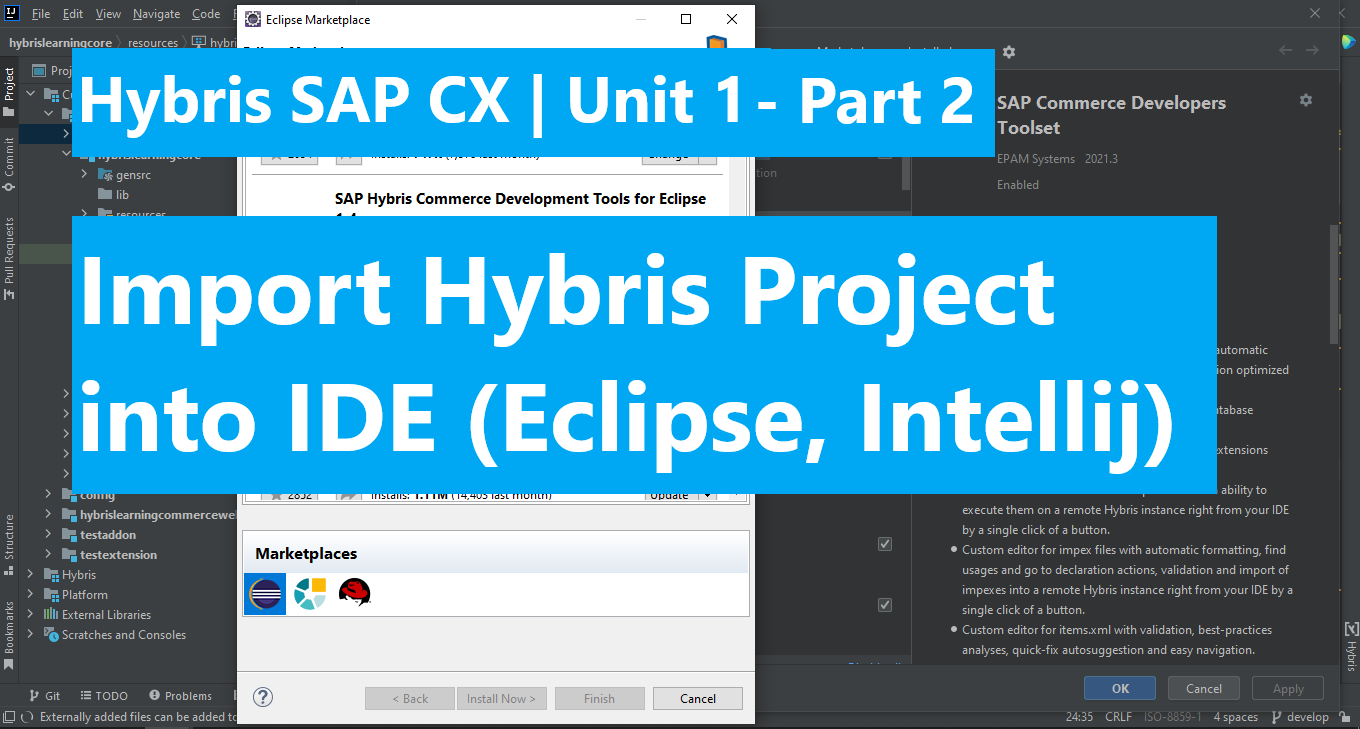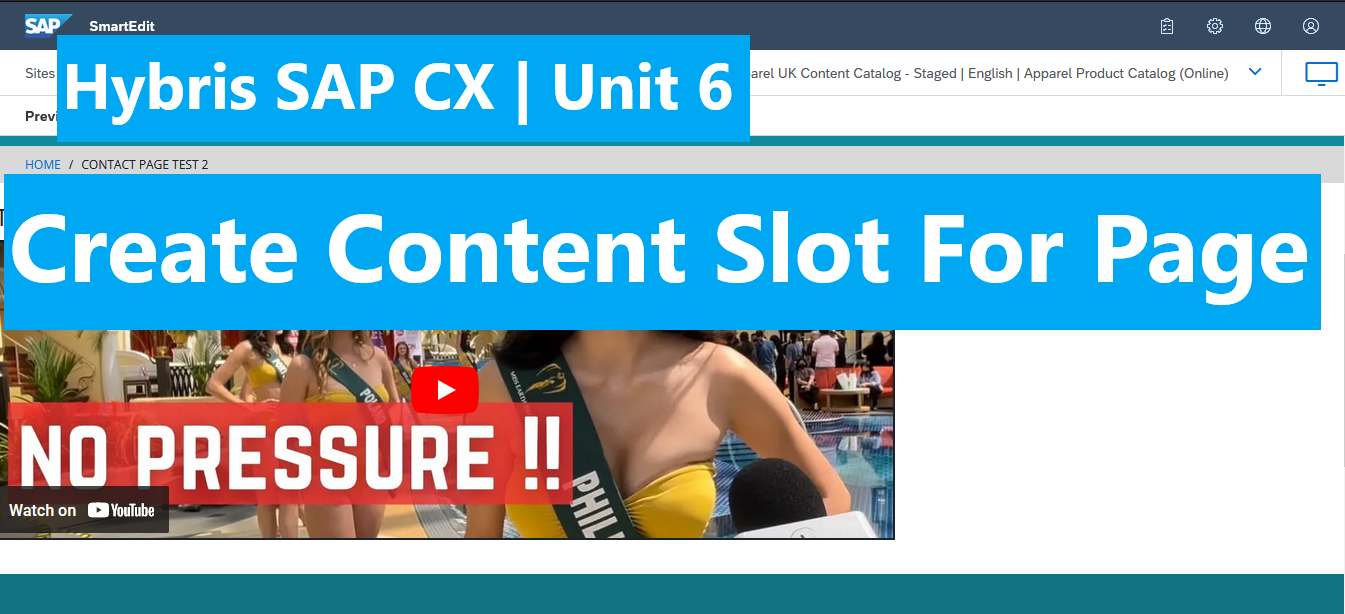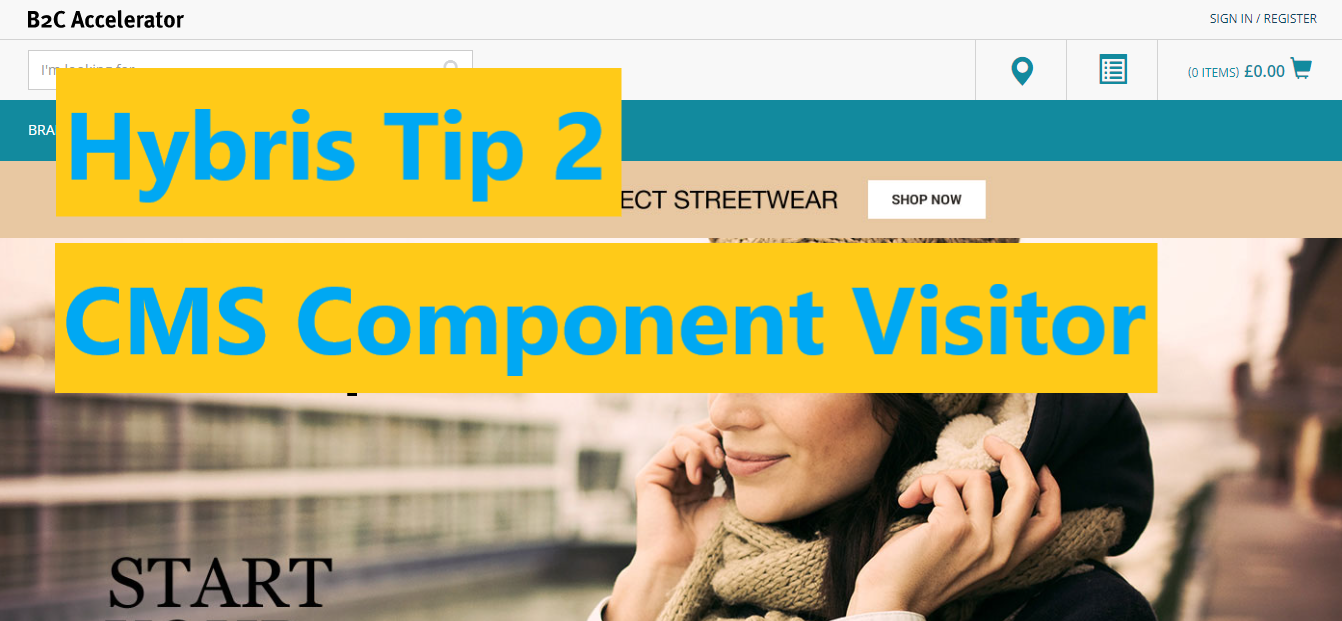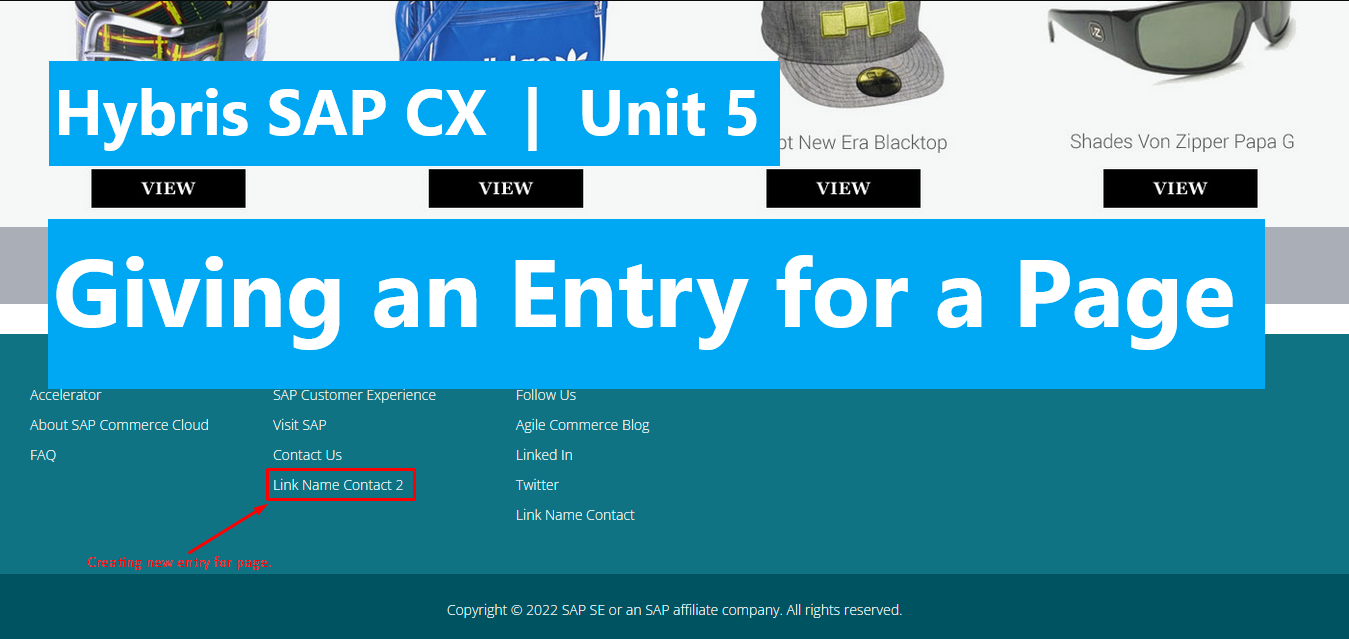Hybris Tip 4 – Abort Cronjob – Enable Abort Action
In the previous post Hybris Tutorial – Cronjob | Task Schedule | Export Order Data to CSV | Unit 8, we learned the way to create the cronjob. But we don’t know how to stop it when it is executing. So in this post, we will learn about the way to abort cronjob. By default, […]